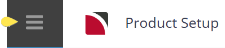This is the fifth of nine tasks described in this user manual for viewing or changing the following:
- Message content saved as FYI supplier messages
- The date periods for messages to display when the supplier is selected in a booking
- If the message is to be displayed as an internal message or if it should display as an external note (if webConnect is used)
The full list is:
- Supplier Policies
- Cancellation Rules
- Amenities
- Replicated Locations
- Supplier FYI (this task)
- Supplier Notes
- Language Translations
- Allocations
- Contacts
This facility enables simple notes to be set up against a supplier and these can be used as a prompt for consultants processing quotes and bookings. The detail of the note can also be shared with agents when making a booking using webConnect.
FYI messages can be used for a variety of reasons, e.g., a prompt to let the booking consultants know that a property is being refurbished, or perhaps an internal note to let consultants know that a deposit is required when a particular supplier is booked.
Insert a FYI Message
- If the supplier to which the FYI Message is to be added does not exist, create the supplier first (see Create a Supplier).
-
If the supplier does exist, search for the supplier from Product Setup, select menu
 Home > Product > Product Setup > Supplier > Supplier FYI (if FYI message are already attached a list will display on this screen).
Home > Product > Product Setup > Supplier > Supplier FYI (if FYI message are already attached a list will display on this screen).
-
Click
 Insert to add a new entry.
Insert to add a new entry.

- Select Valid From and Expires dates.
- Select the Public checkbox if the message is to display online (on WebConnect).
- Enter the Message text.
-
Click
 Save to keep the changes.
Save to keep the changes.
-
Click
 Exit to discard any changes.
Exit to discard any changes.

The example below shows the text Limited Availability due to townhall concerts and will show when consultants book/quote rooms for this supplier between 01 June 2025 and 30 June 2025, the message will be available to agents online through webConnect.
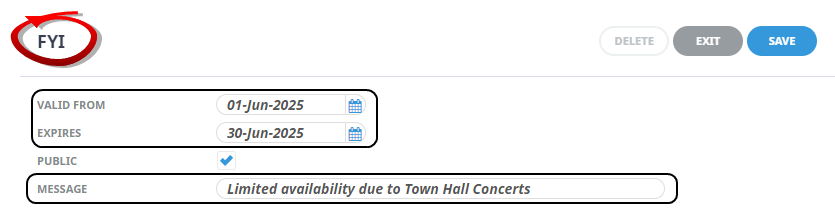
NOTE: When saved the message will display in a list of FYI messages and will remain on the Supplier FYI list even when expired, dates can be amended for the message to become extended or active again.

About FYI Fields
Date Added
This defaults to the system date. It cannot be altered.
Valid From
The date that the message is valid from.
Expires
The date that the message expires and will no longer show when the product is booked. If the validity of the message needs to be extended, it can be by changing the date in this screen.
NOTE: The Valid From date and Expires Date work in conjunction with the service date when a service is booked. If the service date falls between the Valid From and Expires Date, the message will display for the consultant.
Public
When checked, this checkbox allows the message to display to agents via webConnect.
Message
Free format text the text limit is 128 characters per message.
The message will display in bookings provided the Service Date falls between the Valid From and Expires dates. If there are multiple messages for the same period, they are able to be scrolled through. FYI messages are visible from the Information Tab at the time of booking the product.